As a tool that is primarily used for presenting data, Excel’s formatting capabilities tend to be overlooked.
Well-presented spreadsheet data is clear and reduces the risk of errors; what’s more, the layout of a document affects the way readers respond to it. If you have converted your data from PDF to Excel, you usually lose the formatting in the process. Here are ten easy tips for turning your spreadsheet into an effective document.
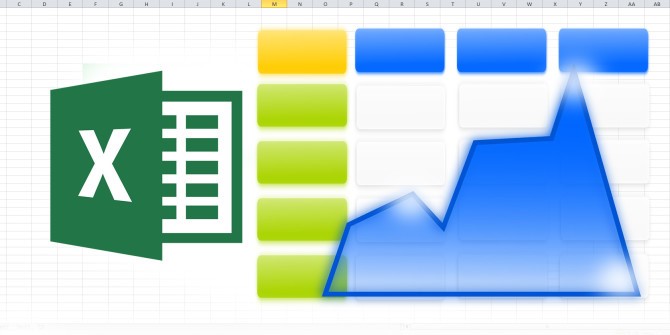
1. Try out a template
Microsoft Excel offers a range of templates that you can select when opening a
new document. There are even more to choose from on the web.
2. Get the font right
Your choice of font will make all the difference to how your spreadsheet looks.
Arial or Calibri are good choices, which is why they often appear on apps as
the default font.
3. Create space
Start in cell B2, as leaving row one and column A blank gives your spreadsheet
extra margin space.
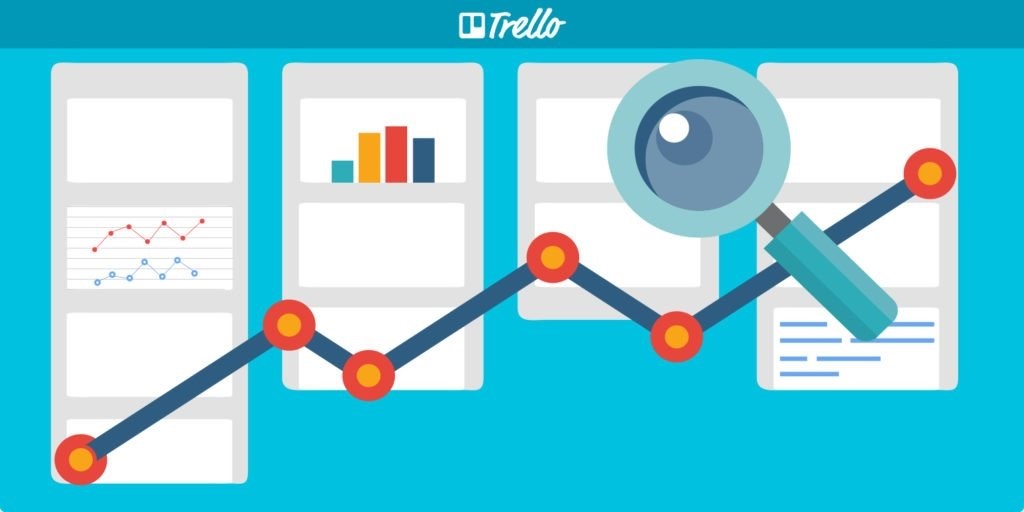
4. Align your text
You don’t need to stick to the defaults of text to the left, numbers to the
right. Format your cells and use options to align your text the way you want.
5. Use gridlines to your advantage
As a general rule, gridlines make it easier to follow data across the page;
however, losing the gridlines can give a cleaner look. Try using them to
highlight specific columns, such as results.
6. Align graphs or tables
If you have more than one graph or table, your spreadsheet will look better if
these are aligned to the same row.
7. Use your own decoration
Converting from PDF to Excel using online tools such as https://pdftables.com/convert-pdf-to-excel effectively
gives you a blank canvas to work from. Use a simple background effect to make
your spreadsheet stand out.
8. Dark text is best
Dark text on a light background works better for spreadsheets and is easier to
read. It also saves on printing ink.
9. Incorporate an image
An image such as a logo can give your spreadsheet a more professional touch.
10. Don’t go overboard
Once you have discovered what you can do with visuals on Excel, it might be
tempting to overdo it! Stay away from designs that are too elaborate to keep
that clean and clear feel.
